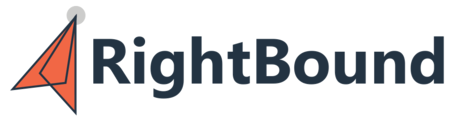Source new contacts from your account lists.
With the "Upload Accounts CSV" option on the Lists page you can find new contacts at your accounts. Follow these steps below to complete.
Prerequisites:
Before Sourcing new contacts from an account list you must first create at least one Persona. This can either be a Persona you create, or one shared by an admin in your team account.
To create a Persona - go to Settings -> Persona Builder, and select "+ Add New Persona" at the top of the page.

Follow the prompts to create a persona, and save.
Uploading an Account List
On the "Lists" page in the app you will see the option for "Upload Accounts CSV" - to run this as a one time operation, make sure you are on the "On-Demand" page.

Select "Upload Accounts CSV" to start the upload wizard.
There are two options - either to upload a CSV, XLSX or XLS file (most standard Excel Files) or to copy paste in your data. Either drag and drop, or select your file for upload.

If adding by Copy-Paste: Add a header line, and then copy paste in your data. See example below using "company name" - you could do the same with domain, or LinkedIn link. The remaining steps will be the same as adding a CSV file.

Once you list has been added the system will try to automatically map the columns based on name. If any are not matched or mismatched you can adjust. You need to have at least one of the below fields matched.
You can match using at least one of the below fields. As a best practice include as much data as you can, you can match accounts using only name - but the match rate may be lower.

Select Next - and you will see a preview of the data. If there are any errors (example: a row without any data) the system will alert you to delete. You can see any invalid rows and delete if needed.

Select Submit when ready.
You will be prompted to name you list - give it a name you will remember and press submit.
RightBound will then match your companies to LinkedIn, and provide an immediate list of matched accounts. In the example below we see all accounts were matched, if any accounts did not match in you list you can download the list from the button below to review why.
If any accounts did not match you can try to append more data (examples: LinkedIn link or domain) and reupload the list again. Once happy with the results press Next to continue.

Next select the Personas you wish to include in your search. You can select as many as needed, but you must select at least one. Once ready hit Next.

RightBound will do a "quick search" to look at cached data we recently pulled to give a preview of what we expect to find. THIS IS NOT A FINAL NUMBER. The final number of contacts found will vary based on contacts that match your persona criteria at your selected accounts, and the phone and email availability of those contacts.

You can download the preview results with the button in the wizard to see example titles of contacts matched. If you wish to make edits to your persona you can close the wizard, make edits and reupload the list. If you are ready to proceed with the sourcing you can press Next.

Finally - select the number of prospects per account you would like to source, and select from the options below.
Source Email - find the email of the contacts at these accounts
Include only contacts that their emails were verified (may take up to 24 hours) - all emails pass a level of verification when sourced, but you can run a stricter level of email validation using this option. You will get only emails that pass this more strict test, but it does take about 24 hours to complete. Select when you are only looking for the top emails, and time is not an issue.
Source Phone - Source up to 4 numbers for each contact, 2 mobile and 2 direct.
Include only contact with mobile phone number - Contacts where a phone is not found will be removed from the results.
Score Mobile Numbers - phone numbers found will be scored using our partner PhoneReadyLeads. See the phone scoring page for more info on this.
Any sourcing uses credits - see the breakdown below of per contact credit usage:
Sourcing a contact's LinkedIn - 1 credit
Sourcing Email - 1 credit
Sourcing Phones - 3 credits
Scoring Phones - 8 credits
NOTE: In order for the list to run you must have the maximum potential credits on the list. For example if you have 100 accounts and you are sourcing 2 contacts per account for email, you must have 400 credits available or the list will not run.
Once you have made your selections press "Done" to start the sourcing.
![]()
You will see the list is in progress, and will get an email alert when finished and ready for download.

Once the list is finished click the three dots on the row of the list and select "Download Results List" tp see the results.
You results CSV will contain the following.
First - your original upload columns used for input.
Second - The RightBound sourced data for the company and contact
See the last columns in the file for emails and phones sourced.
Video Tutorial: