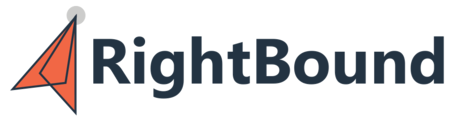Contact Enrichment allows you to upload a list of people and enrich to identify company or job changes, and enrich with email and phone numbers.
To Begin navigate to the "Lists" page on the left toolbar. Then select the second tab "On-Demand Contact List"

To upload a new contact list, click on "Upload Contact List" located in the upper right corner of the window. This will open the upload wizard and follow all the steps to begin enrichment.
You can either upload a list or enter it manually by copy pasting in data.
For the most accurate result use the full LinkedIn URL. If the LinkedIn URL is unavailable you can either use First name, Last name, and Company domain OR First name, Last name, and Company LinkedIn.
Now you will get a preview of the list. You have the option here to note if your file does not include a header row. (A row with the names of the columns)

Next, you will have to make sure the columns are mapped correctly. The app will attempt to auto-map as many fields as possible. Make sure to map those you want imported and used for the matching and enrichment process.
Special Note: Uploading and matching an "Email" field will cause the search to NOT source new emails. If you wish to enrich emails either remove from your upload file, or DO NOT match the email field in the

You will have to verify the data one more time, you have the option to remove records or add more records here if needed. For most uploads you will not need to make changes here. You may see an error message if you data has errors on any rows.

Example with upload with errors: Missing Company Name, Domain and LinkedIn - the app will not be able to match this contact.

Once ready hit "Submit" You will then need to name the list.

Click on Submit to move to the final page.
Here you will need to select what you want to enrich and the settings, below are the options and credits associated.
- Source Email - Source new email. 1 Credit when found.
- Include Only Contacts with Verified Emails (may take up to 24 hours) All emails go through a level of verification. This option performs and even more strict level of verification to ensure only the best possible results. The tradeoff here is time, as it may take up to 24 hours to complete. Most teams will not need this on.
- Source Phone - Source up to four phone numbers, two mobile numbers and two work numbers. 3 Credits when found (total, not per number)
- Score Phone Numbers - Send the phones to our partner "PhoneReadyLeads" to perform phone scoring on the Mobile 1 and Work 1 numbers. See the Phone Scoring page for full details. 8 Credits total when found and scored.

Once you are finished selecting the options, press "Done" to start the enrichment process.
Now your list is running, and you can keep track of progress on the page.
You will see the status of any uploaded lists on the page, from Matching progress, Enrichment progress, and Phone Scoring progress.

Once your list is complete you will get an email alert.

To download the enriched results on the list page find you list and select the three dots on the right side. Select "Download Results List" to download the file as a CSV.

Additional Notes / FAQ:
- All downloaded files will be formatted the same. First, your original input data on the left, then new RightBound enriched data on the right. The Emails and Phones sourced will always be the last columns on the right side of the file.
- You can see the settings used when enriching a list on the "Research Settings" option when clicking the three dot menu bar on the list page.
- You can re-run a list with different settings by selecting the list and choosing "Re-Run List"
- You can delete lists from this page by select the three dots menu bar on the list and selecting "Delete List"