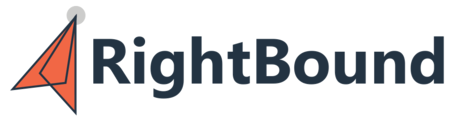The Dashboard page of the RightBound app shows several key details on usage and engagement.

Users and Admins will have access to different charts, and some will only appear based on integrated systems. Continue reading below for details on each available chart.
Synced contacts

- Available when at least one system (SEP or CRM) is integrated.
- Visible to users and admins.
- Displays information about the number of contacts synced to your connected systems. Can be filtered on the top right of the page to show different lengths of time. For users this will show contacts synced for the user logged in, for admins this will show contacts synced for the entire team.
- Denotes the number of contacts synced and accounts synced, and if the contacts had a phone number.
- Only relevant when using the "Ongoing Research" feature to push contacts daily, weekly or monthly.
- The download button will download a CSV with a list of the users and number of contacts synced.
Attempts to connect

- Available when SEP is connected (Outreach or SalesLoft.)
- Visible to admins and users.
- Displays SEP disposition data on contacts synced from the RightBound app. Users must be leaving call disposition logs in your SEP for information to populate here. Will display engagements (connects) meetings and irrelevant dispositions.
- The download button will download a CSV of the users and dispositions.
Insufficient results

- Only visible to admins.
- Only visible when a CRM or SEP is connected.
- This module will show when team members are not receiving enough results to meet the demand of the ongoing research. Example - 100 contacts are requested weekly, but only 50 can be found.
- It is recommended admins keep an eye on this module to look out for team members that need more accounts added to their account page.
- You can download the data in a CSV to review the individual users and volume of each.
Credits

- Visible to Admins and Users.
- Denotes the number of credits used and remaining in the account.
- Can download a CSV by clicking the download button, will show each user and the credits used broken down by type (Email, Phone, etc.)
On demand research

- Only visible to users.
- Denotes the amount of contacts the user can get in one list on the On-Demand Lists pages. This number is set by the admin in their account.
Ongoing research

- Only visible to users.
- Denotes the amount of contacts they will get per the selected time period by the admin in the research settings page. Only relevant when Ongoing Research is enabled.