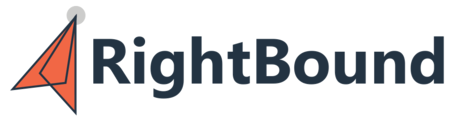Look-alike allows customers to select a persona and company input they wish to research and get a list of potential leads in companies with similar features. Look-alike research results can be provided within minutes.
User flow
- This feature is under the Prospecting page (May 2024: available for selected accounts only, can be enabled upon request).
- Lookalike is available for all user types and all integration types of accounts.
- Preconditions: In order to generate Look-alike research, users must have at least 1 customized persona. If the user does not have personas yet, they will be notified and redirected to the persona builder page.
Customizing the research:
.png?width=688&height=328&name=image-20240421-124111%20(1).png)
Step 1: Select the requested persona.
Step 2: selecting an account input - users should select 1 of 2 options:
- Account list - CSV format → list should include domains and/or LinkedIn URLs.
- Dynamic filter(s) → available for accounts with CRM integration only.
Step 3: submitting the research:
- User input should meet the following conditions:
- Persona should be active.
- Account input (whether it’s a CSV or a dynamic filter).
- You must include at least 30 accounts with unique domains/LinkedIn URLs. Smaller lists will show an error notification, and the job won’t go through.
- RB will only research up to 300 accounts. If the list/filter is larger than 300, the job will only run on 300 accounts randomly.
- Domains/URLs don’t have to be verified at this point - RB will process the research only for the verified accounts. The job will run anyway if the input includes less than 30 verified domains.
- This step may take a few minutes; users can leave the page/app and go back to it → the research status will update accordingly (will show ‘in-progress’ while running).
Step 4: ranking sample contacts:
.png?width=688&height=324&name=image-20240421-125521%20(1).png)
- Users are requested to rank max 10 sample contacts; users can skip this part altogether or only rank some of the sample contacts.
- User rank 1-5 stars in 5 categories: Account size; Account industry; Contact function; Contact seniority; Overall ranking.
- The overall ranking affects the final results: RB results will include 4-5 overall star ranked contacts and will not include 1-2 overall star ranked contacts; 3 overall star ranked contacts will be only included in the results if the research can’t meet the minimum needed results (the minimum is 6 contacts).
Step 5: results preview and download
.png?width=688&height=334&name=image-20240421-125735%20(1).png)
- Results preview show contact and account samples.
- Full results are available by downloading the CSV. CSV data is similar to TCL results, without enriched contact data (emails, phones).
- The research will be completed and presented if RB can show a minimum of 6 contacts in the results preview/CSV file. Smaller research jobs will show an error notification.
Research table:
.png?width=688&height=244&name=image-20240421-125757%20(1).png)
- Each user sees their own job. Unlike CRM Insights jobs, for example, this is an independent feature.
- Users can hover over the job row to see the research settings—job name, results counter, persona, and account input.
- The research table shows the following information: research name, run date, and results counters (contacts and accounts they come from).
- The research table also shows the job status:
- In progress: Research has been submitted; RB is calculating the data to source similar accounts; this step may take a few minutes (users can leave the page/app).
- Pending rating: RB has completed sourcing similar accounts. The user is now required to rate sample contacts (or skip this part).
- Completed - the user completed the ranking step, feedback was calculated, and results are ready for review and download.
- Issue detected—RB had an internal issue, OR there is an issue with the research settings (narrow personas, narrow account input, etc.). The reason and suggested next steps are reflected to the user (should be available by mid-May).
- Users can delete research (all types besides jobs that are still ‘in progress’).
- Users can re-download the results file (for completed jobs).