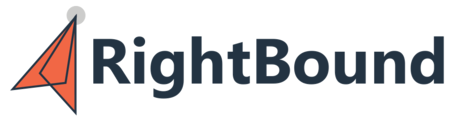To search for new contacts at an account you will need to configure at least one persona. This guide walks through the options and settings you can use when defining a persona.
When creating a persona based on titles the user has few ways to configure the include/exclude titles. This page will explain how to search by functions, titles, and the other features.
To edit or add titles navigate to the Persona Builder page within the Settings.

To add a new person select the "+Add New Persona" at the top of the page.
To edit any existing Persona Select click anywhere on the persona you wish to edit.
Persona Creation:
There are several different options for creating a person, first and most important you must decide if you will search using "Functions" or "Titles" both have benefits and use cases.
Functions - Groupings of titles based on keywords and roles RightBound has identified. Example: The Human Resources function will include people with "Human Resources" "HR" "People" and other related titles. They may have variations in their titles, but serve a specific Function at the company. This will help you find more relevant people at an account.
Titles - This is a search for keywords in a contacts title. This can be very specific, and you have several options noted below on how to use quotes and other symbols to do specific searches for phrases, words, or the entire title.

-
Keywords- This is the default title search, the user should not add any prefix to the search. work on words, so exact words must be matched to the input.
-
Input: software developer
-
Will find: Software Sr.Developer, Israel
-
-
-
Phrase - The user needs to add ~ (tilda) character before and after the phrase in order to find the specific combination of words in the title.
-
Input: ~software developer~
-
Will find: Software Developer&Arch, Software Developer Director
-
Will not find: Developer Software, Developer Software & Arch
-
-
-
Exact Title- The user needs to add “__” (quotation marks) around the exact title they would like to search.
- Input - "Data Architect"
- Will find: Data Architect
- Will not find: Data Architect Manager, Data and Storage Architect
- Input - "Data Architect"
Titles to Exclude
There may be keywords or titles you want to exclude from your search. For example, you want Product Developers, and search for the "Product" keyword. You want to exclude anyone that is related to "Product Marketing." Excluding this keyword can help.
Add any keywords you want to exclude in the text box, and hit enter to add the entry. You can use the same rules (Quotations, Tilda etc.) as in the keyword include options.

Seniority
Here you can set the seniorities of the contacts you want to search. This can and should be used in conjunction with the functions or titles search. Select all the options you want to include. The options are sorted in order of lowest to highest, so for example if you want "Managers and Above" you could select the options seen here.

Location
Here you can set the desired countries of contacts to be found. This only is for CONTACTS, not the company HQ.
- If you select "United States" you will then also have the options to select states as well.
- If you do not select any counties you will get contacts from any country (worldwide)
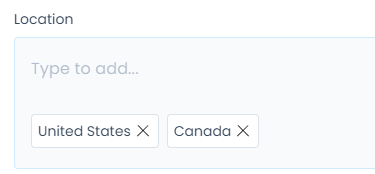
Time in Current Position (Optional)
Here you can select the timeframe the contact has been in the current position. Example, if you are looking for people who moved into their role in the last year, you can select "Less than 1 year."

Sharing Personas (Admin Only)
Personas an Admin creates can be shared to the entire team. To do this change the setting from "Private" to "Shared" in the top right of the persona builder.
Example, as a Manager I create a persona I want my entire team to have access to.

Shared personas cannot be edited by anyone other than the admin that created them. They can be deactivated by clicking the check-box on the left of the persona name.
Additional Info and FAQ:
- There is no limit to the number of personas created. It is recommended you make as many personas as needed to find all relevant contacts at your accounts.
- Tip: It is often a best practice to create at least one persona using Functions, and one using Titles. The Functions persona can be more broad to find most of the relevant contacts, and the Title persona can find you the specific titles you want to make sure are 100% found.
- Personas can be copied or deleted with the buttons on the right side of the page.